SUMMARY
500-3 has been upgraded, and 600-1 is about to be installed, and both will be running on Topspin 4.2 – a newer version than the rest of the spectrometers’ (TS 3.6.5). All users of these instruments will need to adjust to the new interface. This should be easy, as the changes are comparatively minor:
- All command line commands still work the same
- Important action buttons are still there, though some have moved
- Key titles and status announcements are still displayed, but in new locations.
The facility will be using BOTH TS4.2 and TS3.6.5 going forward. The new Neo consoles can only run on Topspin 4.0 and above. TS4.x does not support operation of our other consoles, which use the Avance III and Avance III HD platforms, so these will need to stay on TS3.x (unless Bruker decides to expand the scope of TS4.x, which is unlikely).
Here are the biggest changes you will see immediately:
Overall Look and Feel
Here’s a quick look at Topspin 4.2. It looks mostly the same as Topspin 3.X on the Avance III and III HD instruments, but there are some notable differences you see right away: new color scheme, modified tabs and action buttons, and a new window management system. Importantly, there is no “Start” tab.
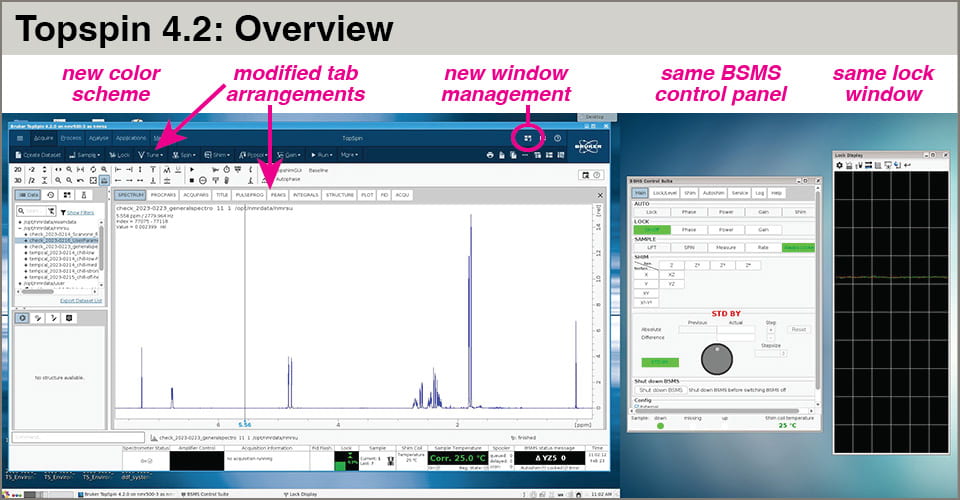
Topspin 4.2 interface – Overview
•
Status bar and action messages
The bottom of the main pane, the Status bar, is mostly that same.
- The “Sample” status box shows the familiar symbols showing whether a sample is in the magnet, in transit, or absent, but also shows new information related to the autosampler. The “Current” and “Last” numbers correspond to the carousel position of the active sample and the last one, respectively.
- The command line input box is at the left and shorter – no longer extending across the screen.
- Text showing the sample name, experiment number, and file location has been moved below the spectrum.
- Status messages that used to appear in the lower-left corner of the window now appear at the right, above the Status Bar and below the spectrum. This is where you’ll see messages about tuning, shimming, gain setting, etc.
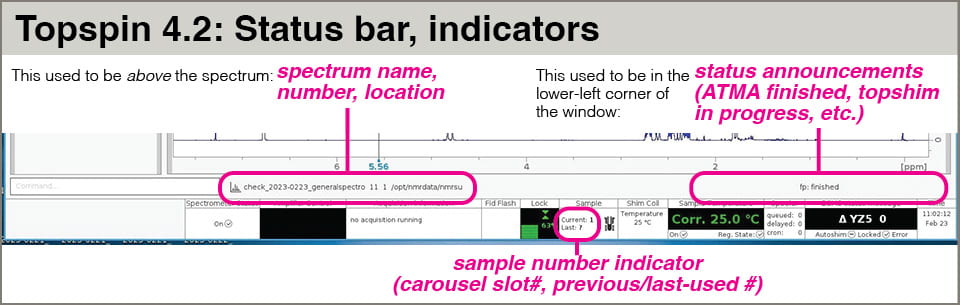
Topspin 4.2 interface – Bottom status bar and indicators
•
Acquire Tab
The Acquire tab contains some important differences. First, notice that the “Create Dataset” button is now in the Acquire tab, and the previous “Start” tab isn’t there. Also, the former “Go” button is now called “Run”.
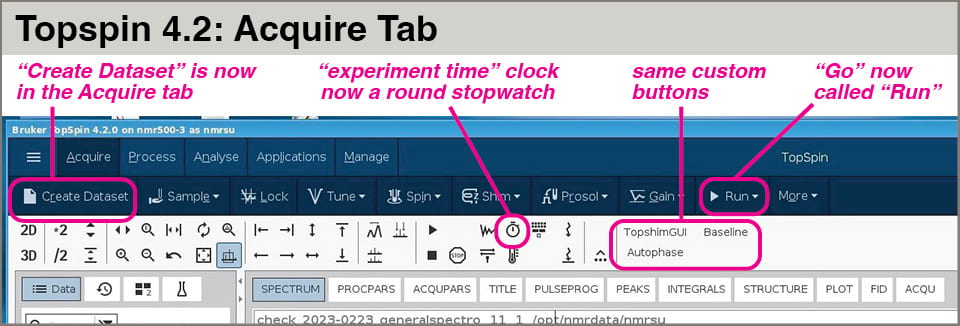
Topspin 4.2 interface – Acquire tab
•
Process Tab
The Process tab now includes a Baseline button for baseline correction *yay!). Please note the “Pick peaks” and “integrate buttons are NOT in the Process tab in TS4.2.
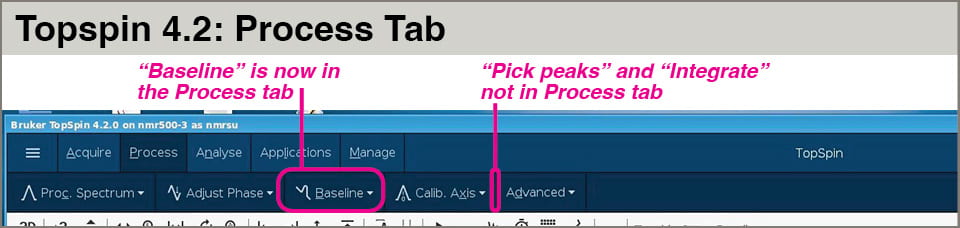
Topspin 4.2 interface – Process tab
•
Analyse Tab
The Analyse tab now includes the Pick Peaks and Integrate buttons. It also includes new buttons Quantify and SiNo (for signal-to-noise calculation). You are welcome to explore the Quantify button. I’ll work on figuring out how it works with the new weekly Autocalibrate routine.
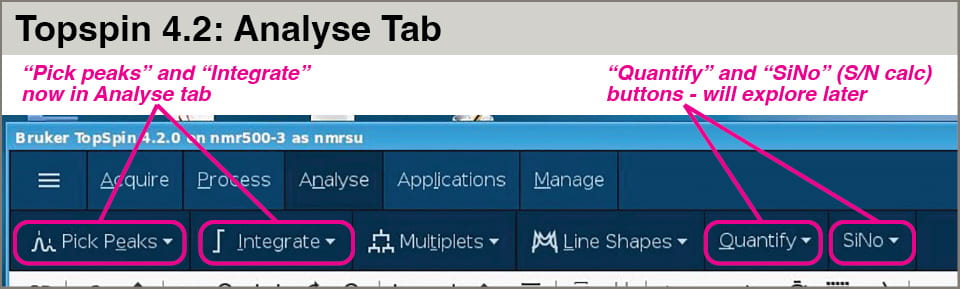
Topspin 4.2 interface – Analyze tab
•
Window management
TS4.2 has a single button that enables access to multiple open spectra/experiments, which is different from the Topspin 3’s differently-colored, numbered buttons.
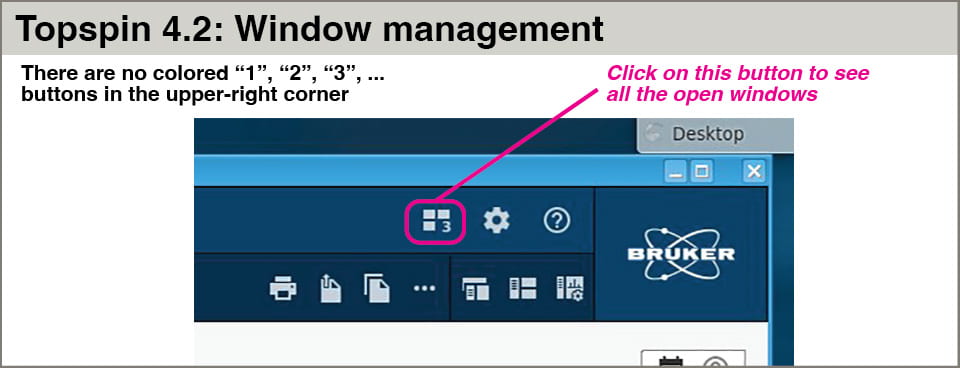
Topspin 4.2 interface – window management button
Clicking on the button yields thumbnail images of the spectra/experiments. Hovering over a thumbnail shows the experiment name, number, and location on the disk. The spectrum number shown here is the primary way you tell one window from another. This will take some getting accustomed to.
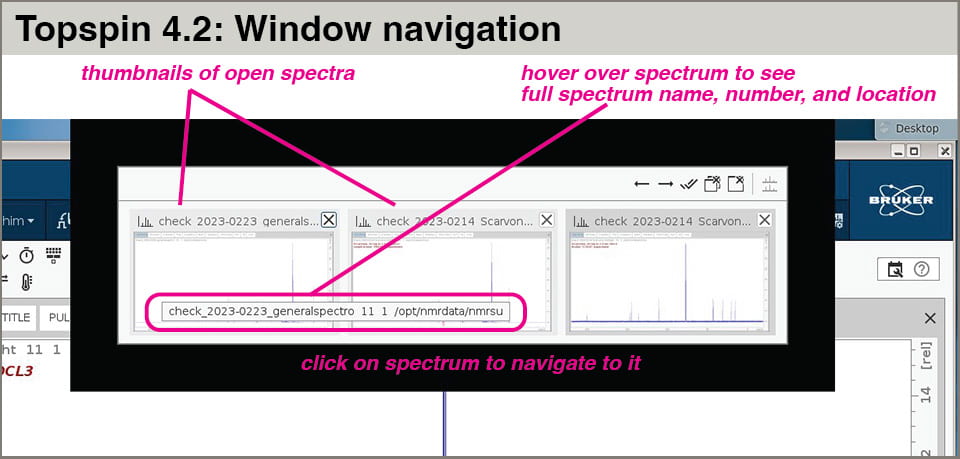
Topspin 4.2 interface – windows for experiment/spectrum selection
•

