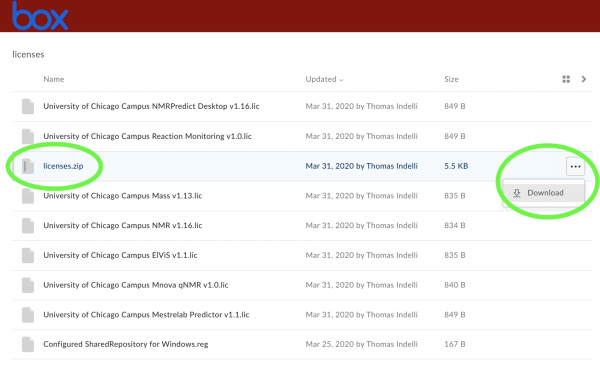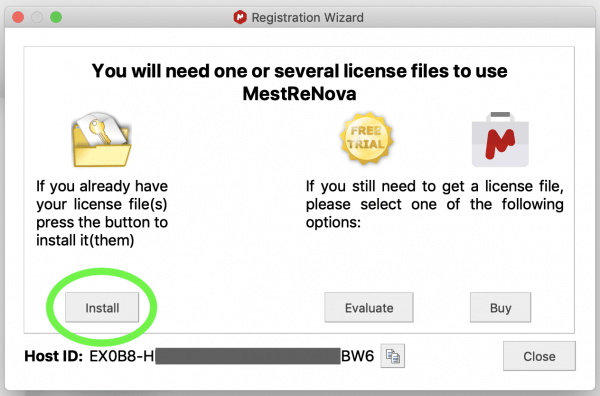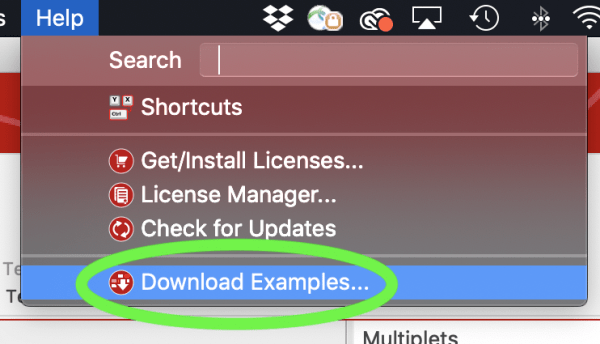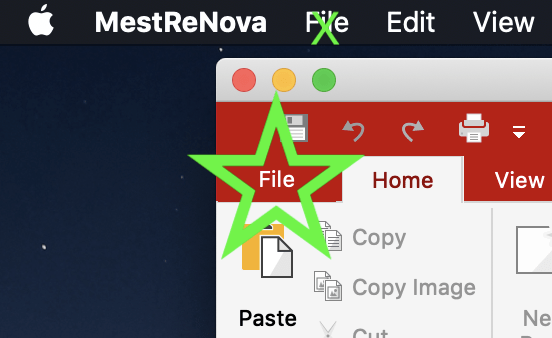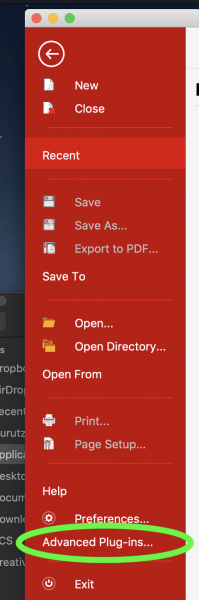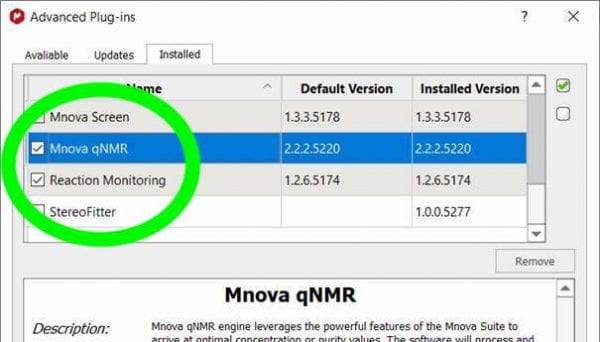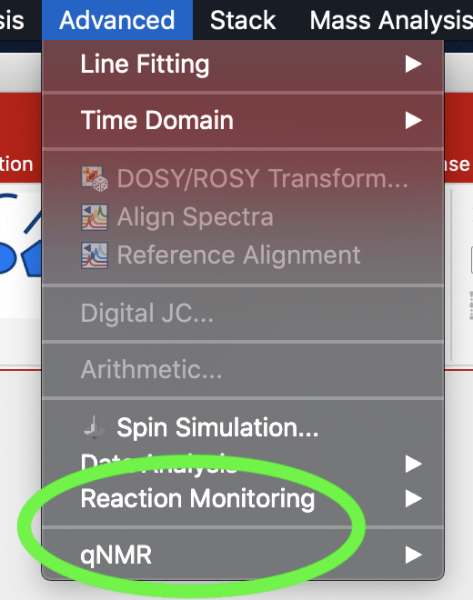MNova software from Mestrelab
The University of Chicago owns a campus license for the popular NMR data processing and analysis software MNova, including modules for NMR spectrum prediction, quantitative NMR (qNMR) analysis, and reaction monitoring (kinetics), as well as mass spectra and UV/Vis/IR data. Campus users, including graduate and undergraduate students, postdocs, and other researchers, are encouraged to install MNova on their own computers.
6 Steps to Make MNova Happen on Your Computer
1. If you haven’t done so already, download, install and configure the UChicago VPN (virtual private network)
2. Download the MNova installer from Mestrelab
3. Download the licenses from UChicago Box
4. Install the MNova software
5. Install the licenses
6. Activate the plugins
Step-by-Step Instructions
1. Make sure your computer is part of the UChicago network
- If you’re on campus, connected to the net via university WiFi, you should be OK.
- If you’re off campus or otherwise not connected directly to a UChicago network, connect to the UChicago VPN.
- To download and install the Cisco AnyConnect VPN software, start by navigating to the UChicago VPN website: https://cvpn.uchicago.edu/ . This site requires CNetID login and two-factor authentication.
- When done, you should be connected to the UChicago VPN.
2. Download the MNova 14.2.0 (not 14.2.1+) Installer from Mestrelab
- Navigate to https://mestrelab.com/download/mnova/
- Do NOT click on the latest version of MNova. We did not pay for ongoing updates after our first year.
- Click on the MNova 14.2.0 linkg appropriate for your computer (PC, Mac, Linux); it should download right away.
3. Download the MNova licenses from UChicago
- If you have a set of licenses you purchased yourself, back them up, just in case.
- Make a folder, name it something like “MestReNovaLicenses”, and move it somewhere convenient like your Applications folder.
- Navigate to the following Box folder and log in: https://uchicago.box.com/v/MestrelabLicenses.
- You should see NINE (9) files there.
- Download the “licenses.zip” file and move it to that folder you just made. (Hover over the “licenses.zip” line to reveal the ellipsis (“…”), click it, then click “Download”.
- Later, if MNova doesn’t recognize the licenses.zip file, try downloading the seven “.lic” files individually.
4. Install MNova on your computer
- If you are running another version of MNova, quit it and and get ready to uninstall it.
- Refer to the instructions provided by Mestrelab here: https://resources.mestrelab.com/how-to-install-mnova/
- Double-click the installer program. MNova installation proceeds like any other program, and the process should be very easy.
- Click “OK” if you are asked to uninstall an existing version of MNova.
- In the final installation window, click “Finish”.
5. Start the program and configure the licenses
- Double-click MestReNova in your Applications folder You should see a window like this one appear (if it does not, navigate to Menu…Help…Get-Install Licenses, and it should appear)
- Click the “Install” button in this window.
- A file browser should appear. Navigate to the folder with your zipped license file (“licenses.zip“) and select it. MNova should then show you a window announcing all the licenses that it just installed. That should be a total of seven licenses: MNova NMR, NMRPredict Desktop, Mestrelab Predictor, Mass, qNMR, Reaction Monitoring, ElViS
- Close MNova and start it up again.
- Test it by going to File…Open and open an NMR file (choose the file “fid” within a spectrum folder (or “ser” for a 2D spectrum).
- If you don’t have any data handy, you can download examples from Mestrelab by going to Help…Download examples and following the dialog there.
- If you have a license problem, make sure you are really connected to the UChicago internal network, either with an active VPN or wired ethernet connection. If that doesn’t work, try going back to the Box folder and dowloading all seven “.lic” files individually, placing them in your licenses folder, and go through the Install licenses dialog again.
6. Install the advanced plugins qNMR (quantitative NMR) and Reaction Monitoring
- With MNova open, navigate to the File menu in the MNova window (NOT the one at the top of the screen, at least for Mac users)
- In the tall menu that appears on the left of the MNova window, click on “Advanced Plugs” toward the bottom.
- In the panel that pops up, under the “Available” tab, check the boxes next to “qNMR” and “Reaction Monitoring”
- Restart MNova. You should see the plugins under the Advanced menu:
“7”. Continuing use
- Once activated, your license should be good for 90 days without further action.
- To renew your license, you should simply re-connect to the UChicago VPN system and start MNova.
- In practice, it is best to renew your license occasionally before it expires.
ENJOY MNova!!
Installation problems?
Check Mestrelab’s FAQ for help: https://mestrelab.com/faq/
Licensing problem?
Check which version you’re using. It needs to be version 14.2.0 or before. If you downloaded the latest version after May 12, 2021, perhaps as a trial, our license will not work.
Help getting started?
See Mestrelab’s array of tutorial: https://mestrelab.com/help-by-plugin/
- “Starting Guide (Mnova 12)” slides: https://www.mestrelab.com/pdf/Mnova-12-starting-guide-Mnova-Suite.pdf
- “1D NMR Processing” video: https://resources.mestrelab.com/mnova-1d-nmr-processing-a-quick-introduction/
- “2D NMR Processing” video: https://resources.mestrelab.com/mnova-2d-nmr-processing-a-quick-introduction/
Thanks!
This software license was purchased with institutional funds from:
- The University of Chicago College Innovation Fund (effort spearheaded by Chemistry Prof. Scott Snyder)
- The University of Chicago Chemistry Department (chair Andrei Tokmakoff)
Special recognition goes to Chemistry Graduate Student Ombudsperson Tessa Lynch-Colameta, who led the student initiative to make MNova available to everyone in the UChicago community.
Special thanks also go to the Faculty Instrumentation Committee overseeing the Chemistry Department core facilities: Prof. Guangbin Dong (chair), Prof. Wenbin Lin, and Prof. John Anderson.