SUMMARY
The data availability scheme for the NMR facility has improved in several ways, beginning in December 2021. See: https://chemnmrlab.uchicago.edu/data/ for specific instructions.
- New spectra are now automatically copied to datastations nmr15/50 and nmr8/60 about every five minutes from the spectrometers.
- IMPORTANT: Now that data from all spectrometers within an NMR lab are being copied to the same user directory, it is very important that data files on different instruments be given different names. Data files with the same name will be overwritten by whichever one is newer. It is acceptable for sample names to be the same as long as spectrum numbers are different, e.g. “ghi-1-148A/10” and “ghi-1-148A/20”. There are safeguards on each spectrometer to avoid duplication, but those don’t work across the whole network.
- Data folders have been restructured to facilitate sharing within research groups.
- You can now read your labmates’ data, but cannot alter them. This should facilitate lab partner arrangements, especially with new lab members.
- You cannot read files in the folders belonging to other research labs.
- To support inter-group collaboration, each datastation now has a folder named “share-temporary” that everyone can write to and read.
- Instructions for data access have been updated to reflect the simpler, easier scheme: https://chemnmrlab.uchicago.edu/data/
- Old methods for file transfer still work, but will no longer be documented.
- Both datastations now run Topspin and MNova Chemist.
- Everyone’s desktops/environments on the datastations have been updated to be more useful, including desktop icons to launch Topspin, MNova, and Firefox.
- Your Topspin environment has been pre-configured to open your data in the Topspin data browser.
- Everyone’s web browser home page leads to the UChicago Box resource for file sharing.
- Everyone has been given NMR-useful bookmarks in the Firefox browser.
Datastation Names
To ensure we are referring to the datastation computers by their correct names, let’s clarify the nomenclature.
Each NMR lab (Searle/GCIS) has one datastation that bridges the local network inside the lab and the world outside the lab. Each datastation automatically copies data from the spectrometers within its local area network (LAN) inside its physical lab space (Searle or GCIS). Users with computers outside the LAN must access the datastations to obtain data.
As a safeguard, the NMR lab LAN assigns different names to the datastations depending on whether a user is accessing them from inside the LAN or outside.
- Outside the Searle lab, one requests access to the computer named “nmr50“. But the name for the same computer is “nmr15” inside the Searle LAN. We therefore often refer to this datastation as “nmr15/50“.
- Likewise the GCIS datastation “nmr8/60” is accessed from outside the GCIS LAN as “nmr60“, but inside the GCIS LAN it appears as “nmr8“.
Datastation Purposes
In this new data availability scheme, the facility datastations serve two purposes:
- As repositories for spectra in network locations accessible to your laptop in your main laboratory or home.
- As tools for NMR data processing and analysis, possibly using software only freely available on the datastations.
It will help to walk through the new datastation working environment:
Datastation Environment
Desktop
When physically in the NMR lab, you can walk up to the datastation, log in, and see a screen that looks like this:
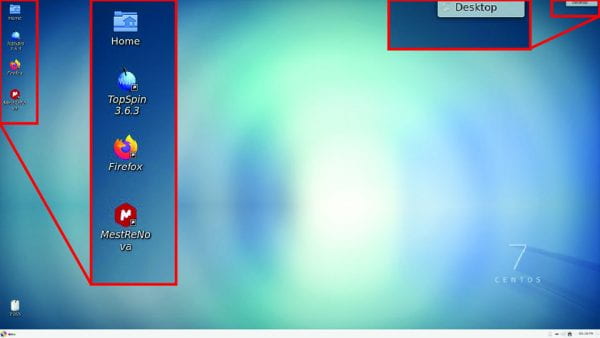
Datastation environment – blank, nothing clicked or open (upper corners magnified for clarity)
Note the following at the upper left:
- Link to your Home folder for data access (see below).
- Links to Topspin and MNova for data processing.
- Link to Firefox for web browsing and web-based file transfer (see below).
Clicking the ![]() CENTOS icon in the lower-left corner and the Desktop tab in the upper-right corner reveal menus:
CENTOS icon in the lower-left corner and the Desktop tab in the upper-right corner reveal menus:
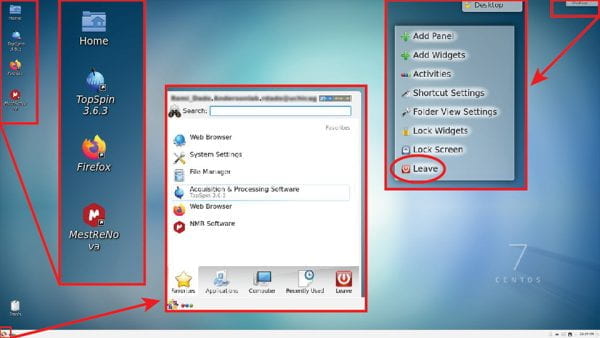
Datastation environment – with menus accessed by clicking in the corners
Clicking the CENTOS icon in the lower-left reveals the “Favorites” menu, which includes icons for Topspin, MNova, and Firefox. You can see this also provides access to other applications like OpenOffice tools, and a variety of options for Leaving the system, including logging out or locking the screen (which is discouraged under most circumstances). Clicking the “Desktop” tab in the upper-right provides a menu at the bottom of which there is a “Leave” icon that logs your out of the datastation. You should always log out of the datastation so others can use it easily.
Home
Clicking on the Home icon reveals something that looks like this, showing all the contents of your Home directory. IMPORTANTLY, if you have been transferring your data to your home directory, you will see all those files still here. The folders you see in this image are also there, but you may need to scroll to find them.
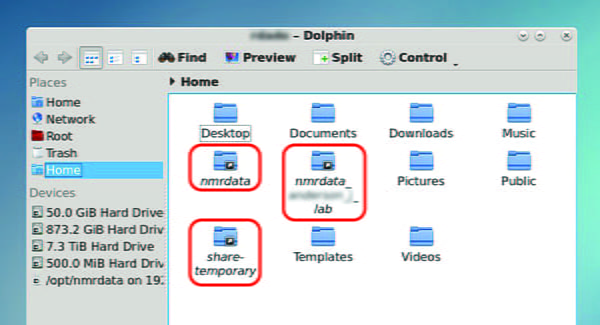
Datastation Home folder
If you click on the third display icon in the upper-left of this window, you can change the display so it lists contents like this:
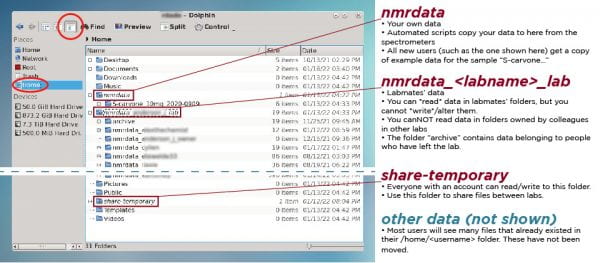
Home Directory – list format
There are three important folders here in your home folder:
- “nmrdata” – this is the location to which all your spectra are automatically copied.
- All your spectra collected after December 2020 should be in your nmrdata folder. Most data collected between March 2020 and December 2020 are there, too.
- “nmrdata_<groupname>_lab” – this link gives you access to spectra collected by everyone in your group. See the image below.
- When working with new lab members who need access to NMR data, your life will be easier if they apply for NMR training. They will get data access privileges right away, enabling them to retrieve data you have collected for them on their behalf before they are authorized to collect it for themselves.
- Note that there is a subfolder named “archive” that houses data collected by former lab members. This is useful when writing manuscripts including data acquired by people who have graduated, for example.
- Note that people in different labs CANNOT read each others’ data.
- “share-temporary” – this is a folder everyone can use to share data between groups. If you copy a spectrum into this folder, all other users have permissions to see it. It is intended to be a temporary space, so it should get cleared out occasionally.
Topspin – Data browser
When you start up Topspin, you’ll see that its Data Browser is ready to show you the contents of your nmrdata folder:
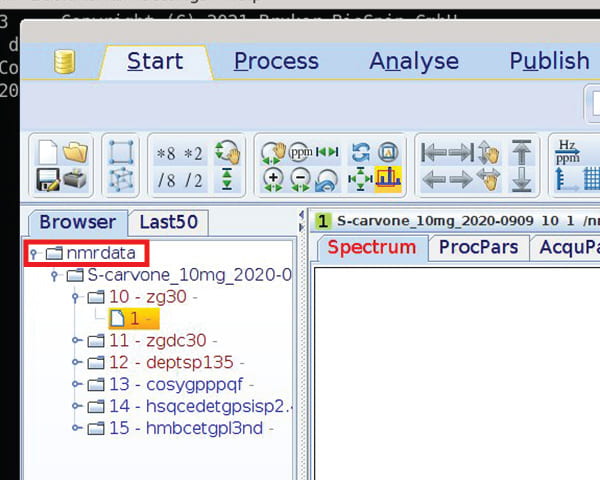
Topspin data browser
In this case, we see the contents for a new user. New accounts are populated with example spectra of carvone:
- 10 – zg30 = 1D PROTON8
- 11 – zgdc30 = 1D CARBON
- 12 – deptsp135 = 13C DEPT135
- 13 – cosygpppqf = 1H-1H COSY
- 14 – hsqcedetgpsisp2. = 1H-13C HSQC
- 15 – hmbcetgppl3nd = 1H-13C HMBC
All Topspin spectrum display fonts, colors, and other settings have been refreshed for all uses on the datastations.
New Workflow
For those of you frustrated by the inability to fully analyze spectra on 400-1 or 400-2 shortly after data acquisition, please consider logging in to the lab datastation while you wait for your sample to run. Your data will automatically appear in your Topspin data browser window, and you can process, phase, integrate, etc. there within a couple minutes after the data are collected.
Firefox web browser
On the datastations, everyone’s Firefox preferences have been set so the homepage is the UChicago Box access page. This may help with file transfer to and from the datastation. The next step in upgrading data availability aims to automatically pipe your spectra out to your folder on Box, and this bookmark is part of the groundwork being laid for that.
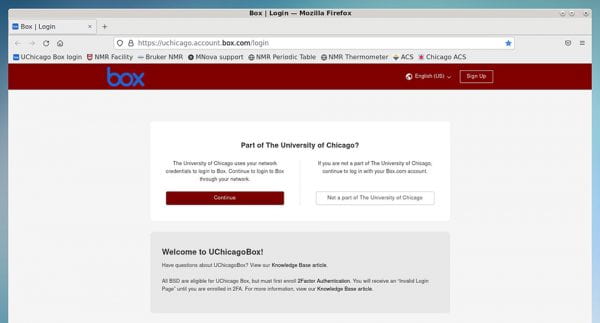
Firefox home page on datastation
Also, everyone has been given a variety of bookmarks to web pages useful for NMR:
- The facility web site: https://chemnmrlab.uchicago.edu/
- Bruker NMR: https://www.bruker.com/en/products-and-solutions/mr.html
- MNova support: https://mestrelab.com/learn-support/
- NMR periodic table: http://chem.ch.huji.ac.il/nmr/techniques/1d/multi.html
- NMR thermometer: http://chem.ch.huji.ac.il/nmr/software/thermometer.html
- The American Chemical Society: https://www.acs.org/content/acs/en.html
- The Chicago Section of the ACS: https://chicagoacs.org/index.php

